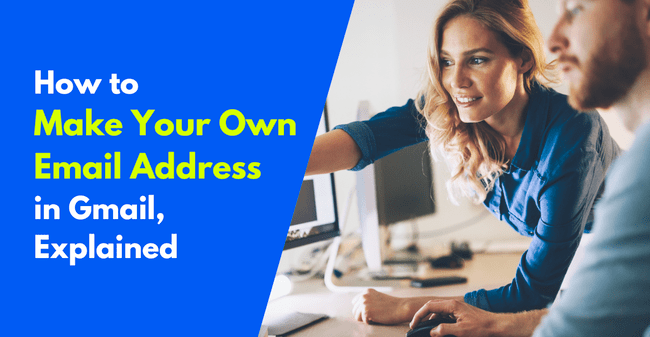
Impressions count in business. Even a detail as small as your email address influences how people view your brand.
As a small business or a start-up, perhaps you’ve tried using a personal email account for business. It’s easy, right? Gmail is not only the biggest email service in the world. It’s also free for personal use.
But you have to be careful. If people get an email from an organization, they expect to see the business name in the sender’s email address. Sending business emails from an @gmail.com account doesn’t look very professional. Even more important, people will question whether your message is legit. Not having your own professional email address will mean more of your emails get flagged as spam.
The answer? Create a custom domain email address. That is, an email address with your business name after the @ sign. You can do this in Google Mail. And I’m going to show you how.
How to Make Your Own Email Addresses in Gmail
So how do you make your own custom email addresses in Gmail? Or, how do you replace @gmail.com with @yourbusiness.com?
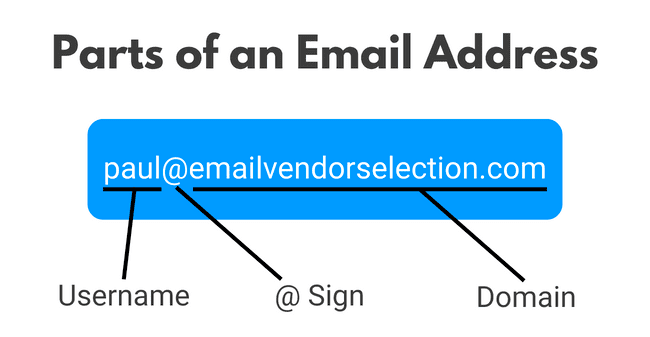
A custom email address features your own domain name. An email domain is the part after the @ sign. So, in standard, free, personal Gmail accounts, the domain is always @gmail.com. To change it, you need a custom domain name.
Think of a domain as a ‘space’ you buy on the internet. Or, more accurately, the address of that space so people can find it. We’re all familiar with this idea through websites. A website domain is the address you type into a browser to find that site.
There are 2 main options for replacing a standard Gmail address with a custom domain:
- Set up and buy a domain when you create a Google Workspace account.
- Create a domain elsewhere and then connect it to a Google Workspace account.
The second option will apply to you if you already have a business website. You will already have a custom domain for your site. But not all web hosting plans include email. If you don’t have business email set up already, check your web hosting account. Bluehost is a good example of a service that offers both web and email hosting with a single domain. For no extra cost.
In this article, I will cover:
- How to set up a custom Gmail address and domain in Google Workspace.
- How to set up a custom Gmail address in Google Workspace using an existing domain.
- How to use an existing custom email address to create a custom Gmail address.
- How to set up a custom email address with your web hosting service.
Is Gmail the right email service for your business? For bulk email sending, read this article on how to send emails with the Gmail SMTP server. And if you want to use Gmail with HTML templates, read our guide on how to send HTML email in Gmail and our review of free email template builders for Gmail.
How To Create a Custom Email Address and Domain Name in Google
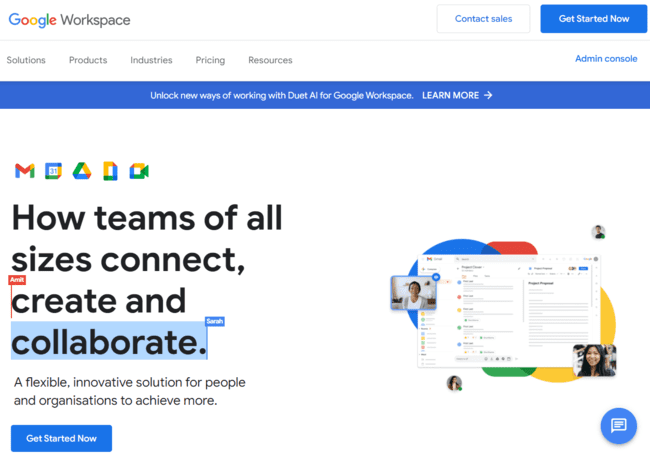
You don’t have a website or a domain name yet? No problem. You can do everything you need to set up a custom email address from scratch in Google Workspace. This is a great option for new businesses. Especially if the first thing you want is a business email address.
Formerly G-Suite, Google Workspace is a complete productivity and collaboration platform for businesses. It includes a long list of well-known apps. Google Drive for cloud storage. Google Docs, Sheets and Slides. Google Meet and Chat. And, of course, Gmail.
All Workspace business accounts include a custom email domain. Starting at $6 per user, per month, that’s good value. There’s also a 14-day free trial.
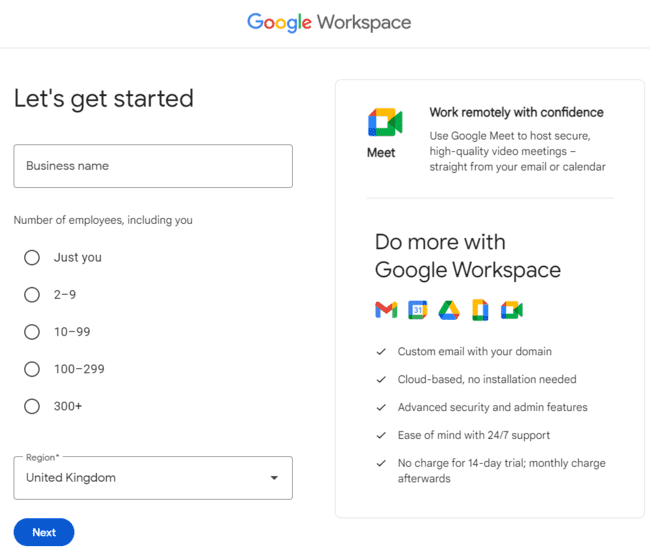
It couldn’t be easier to get started on Google Workspace. You input your business name and some other details about your business. Then you get asked if you have an existing domain or not:
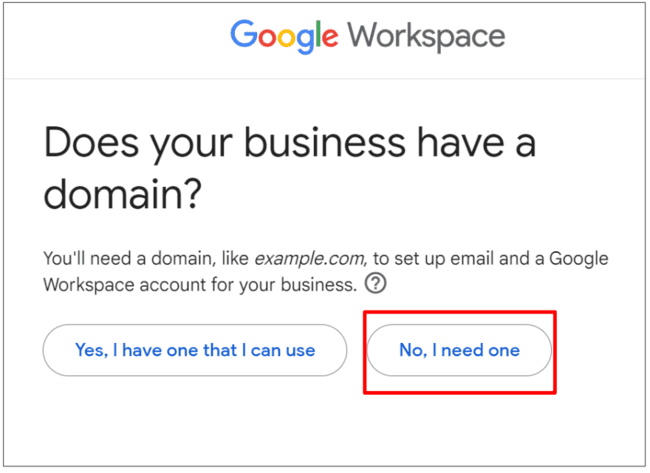
If you have one, click “Yes, I have one that I can use.” And jump to the next section. If you don’t, click “No, I need one.”
Type in your business name as prompted. Ideally, you want your business name to be your domain. That’s just what people expect when they get an email from a business. Google searches for available domain names for you. Then lists them along with their cost to buy per year.
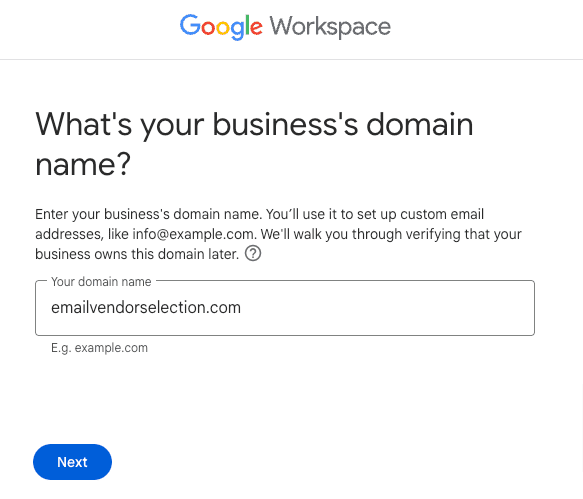
You may find alternatives to your business name. This is because the domains for that term are already taken. On the list above, for example, ‘emailmondaytrial.com’ isn’t available. So ‘mailmandaytrial.com’ is suggested instead.
In most cases, this is just a case of choosing a different top-level domain. A top-level domain is the part after the dot. So .com or .co.uk or .net etc. You’ll find .com domain names are the most popular. If that option isn’t available, choose another.
In some cases, you may find a lot of the most popular top-level domains you’d like to use are taken. This can happen if you have a very generic business name. It’s a good reason to choose a more unique name for your business.
You have a couple of options here. You could choose a less common top-level domain. They’re a little more expensive. And bear in mind that you want a domain that still looks professional. You could also consider tweaking the domain slightly. For example, you could add numbers. Or abbreviate your business name. Just make sure it’s recognisable as your brand.
Once you choose your domain, Google will use it to set up your Workspace account. This means your Gmail account will also be set up with that domain. So instead of emails being sent out with the gmail.com domain, people will see your business name. The only other thing you need to do is set up inboxes. These could be user accounts with different people’s names. Or generic inboxes like sales@ or office@.
How to Create a Custom Gmail Address Using an Existing Domain Name
So onto scenario number two. You already have a website for your business. Or at least a registered domain name. Now you want to set up a Gmail account to send business email. And use your domain name as your professional email address.
Again, Google Workspace makes this very easy. You follow the same steps as buying a custom domain through Google. Click here then click ‘Get Started Now’ on the page. Fill in your details. Then, when asked if your business has a domain, click ‘Yes, I have one that I can use.’
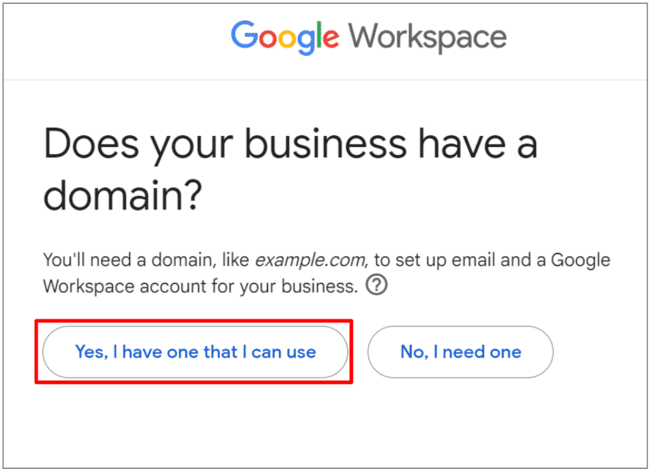
Once you enter the domain you want to use, Google will prompt you to confirm. This is because you’ll be creating a new Gmail account using that domain. Which will affect any existing business email account using that domain, if you have one. But there won’t be any changes until your Gmail account is activated.
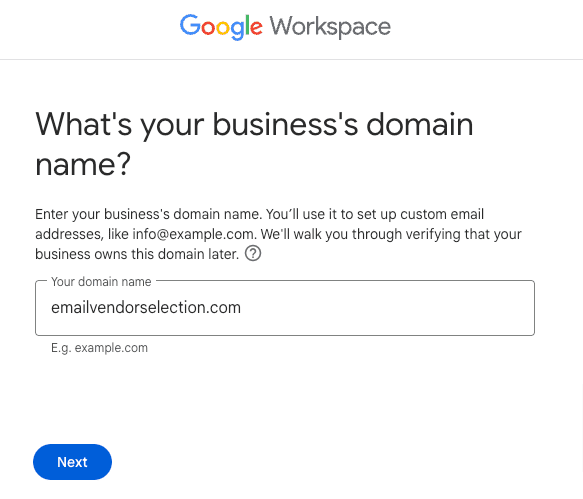
Next, you will be prompted to create sign-in details for your new Workspace account. Then it’s a case of setting up your new Gmail account. Google walks you through this and confirms that you own the domain.
How To Create a Gmail Account Using an Existing Custom Email Address
If you have an existing domain for your business, you probably already have a business email, too. Few businesses with a functioning website won’t have email. The exception would be if you are just starting. Perhaps you have bought a domain before you launch your website and email. In that case, you would set up your Gmail address ‘from scratch’ as described above.
But what about using an existing, functioning email address? Perhaps one with lots of different inboxes on the same account? How do you switch that over to Gmail?
The initial setup process is just the same as using any custom domain. You create a new Google Workspace account. Choose the ‘I have a domain I can use’ option. Then set up your Gmail account and verify your domain.
The difference is linking your existing email account to your new Gmail account. In short, you want the 2 to sync so you don’t miss any emails and can send properly.
There are 2 sides to this. First, you need to set up your new Gmail account so it can receive and send emails in sync with your existing account. Then you need to configure your web host so it recognises your new Gmail account.
Here’s what you need to do in your Gmail account.
How to Receive Emails in Gmail
- In your Gmail inbox, click on the settings ‘Gear’ icon at the top left of the page. Then click ‘See all settings’.
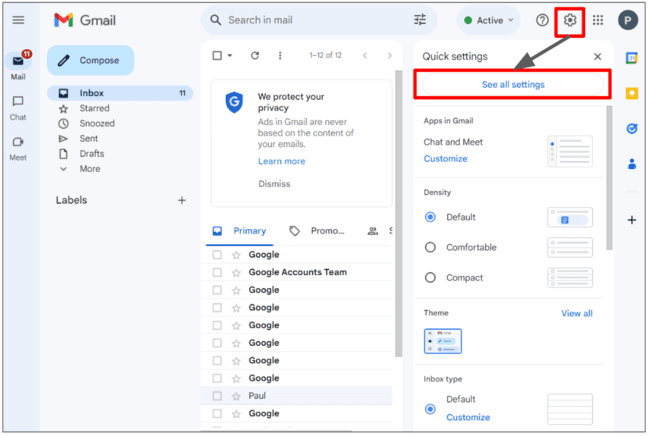
- Select the ‘Accounts and Import’ tab. From the drop-down menu, click on ‘Add a mail account’ in the ‘Check mail from other accounts’ section.
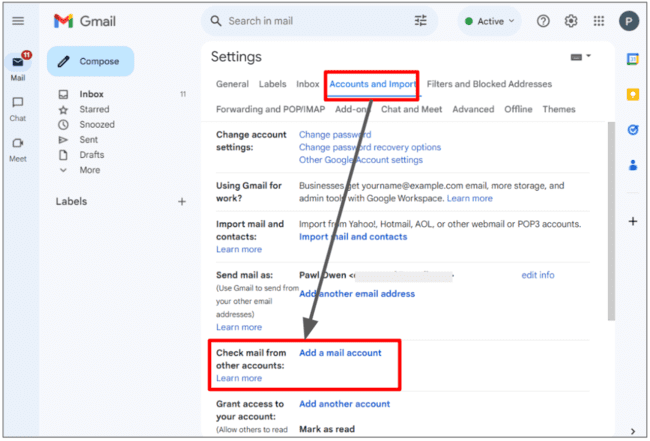
- Type your business email address into the pop-up box and click ‘Next’.
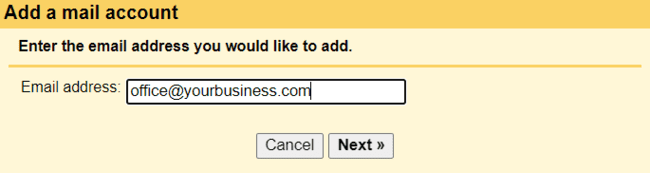
At this point, you are given 2 choices. You can link your old and new accounts using the Gmailify feature. Or you can import emails from your old account into your new Gmail account using POP3.
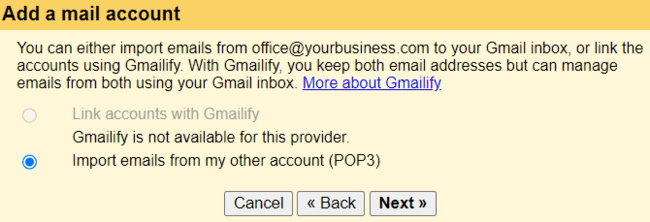
Gmailify isn’t available for all email service providers. If it is, it lets you run two email addresses simultaneously. But manage both from within Gmail.
But if you are setting up an existing business email in Gmail, you don’t need to do this. What you want is the same custom email addresses but in Gmail. In other words, you want to transfer your business email to Gmail and still have just one account. In that case, the Import option works better.
- Configure your account settings
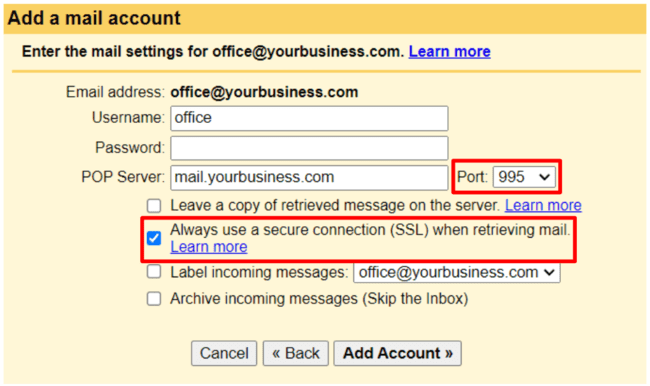
Input the username and password of your existing email account. You may need to use the full email address as the username.
To connect the 2 accounts, you will need to have POP enabled on your existing account. How to do this will vary depending on which email service provider you are using. Look it up on their online help pages. Make sure you enable POP for all email.
Two other things you should do are set the POP Server port to 995. And check the secure connection SSL option. These are important for security reasons. Using port 995 means the connection between Gmail and the mail server is encrypted. Port 995 and SSL both encrypt the connection between the email client and the mail server. This keeps your login details safe. And makes sure mail can’t be intercepted and read by other people.
How to Send Emails in Gmail
Setting up Gmail to send from an existing account carries straight on from the above:
- Confirm you also want to send email from this new Gmail account.
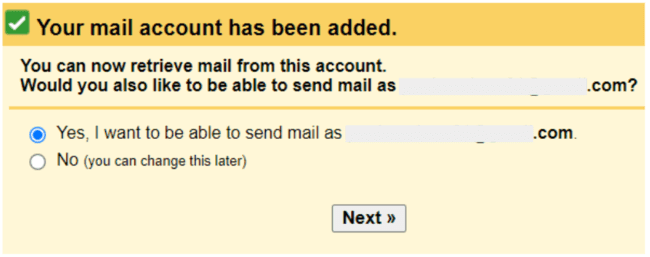
Google does this as some people want to run 2 email accounts side by side. And perhaps only send from one of them. But if you are transferring a business account into Gmail, you probably want to replace your old account. If so, leave the button checked ‘Yes’.
- Add email details for sending.
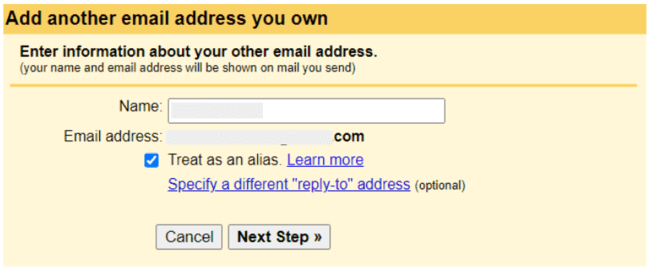
The main purpose of this step is to confirm the sender name that appears on your emails. Leave the ‘Treat this as an alias’ box checked if you are replacing an existing email account with Gmail. Again, the only reason to uncheck it would be if you still want to run multiple accounts.
It’s unlikely that you will need to specify a different ‘reply-to’ address. One reason might be if you are sending from a generic email address. Like an ‘office@’ address or similar. You might want to give people a named email address to reply to. Just to make it more personal.
- Verify that you own the existing email address.
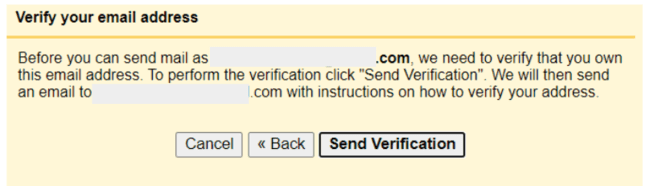
Google sends an email to your existing account. Just follow the steps to verify.
How to Set Up a Custom Gmail Address with Your Web Host
Perhaps you have a web hosting account but no email. Some providers like Bluehost will let you add email as part of the service. So you could create an email address with your hosting service. And then configure it in Gmail as described above.
Here’s how to do it in Bluehost.
Setting up a Custom Email with Bluehost
- Open your Bluehost account and go to the Advanced tab in the left-hand menu.
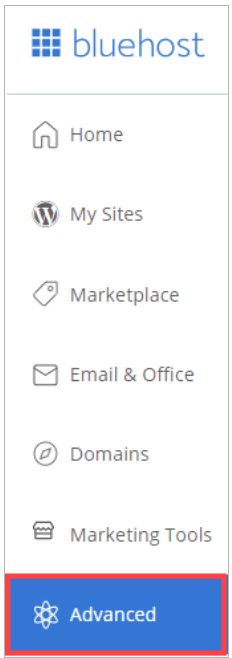
- Scroll down to the Email section and click on Email Accounts.
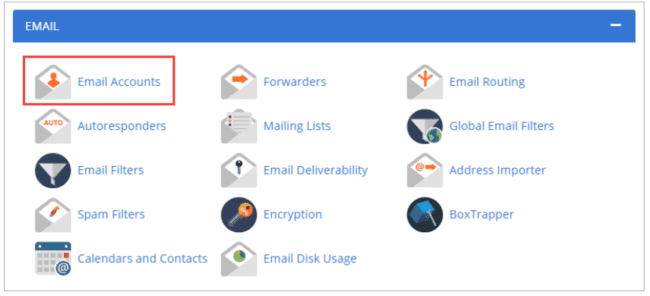
- Click on the ‘Create’ button to set up a new email account.
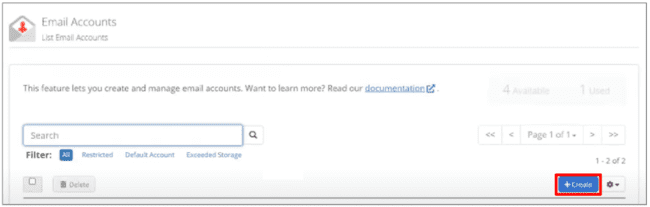
- Fill in the username and password for your new email account.
You already have a domain set up with your web hosting plan. Here you asked to provide a username for your email account. Or the name before the @ sign. You will also need to set up a password.
- Scroll down and click ‘Create’ again. Your new email account is now ready to use.
Forwarding Emails to Gmail
It’s not essential to forward emails from your web hosting account to Gmail. Once integrated, Gmail will receive emails from an existing account anyway.
But setting up forwarding in your web host will speed up emails arriving in Gmail. Here’s how to do it in Bluehost.
- Go to the Email and Office tab in the main menu. Select Forwarders.

- Click Add Domain Forwarders.
Bluehost gives you 2 forwarder options. “Add Forwarder” is for when you want to automate forwarding between two live accounts. Domain forwarders move mail from one account on one domain to another. They only work when mail cannot be delivered to the first account.
This is what happens when you transfer a custom business email account from your web host to Gmail. Gmail in effect replaces the original account and it doesn’t operate any more. That’s why you need to use a domain forwarder.
- Under Managing, choose the domain you would like to be forwarded from the drop-down menu.
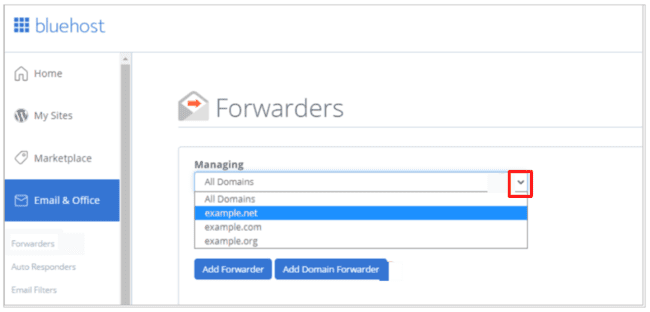
- Type in your Gmail account as your destination. Click ‘Add Domain Forwarder’ again to complete.
Conclusion: How to Make Your Own Email in Gmail
A custom email account that includes your business’s name looks professional. Don’t be tempted to stick with a generic free Gmail account. Google Workspace is affordable and comes with dozens of features on top of email.
How to make your own email address in your Google account will depend on whether you already use a business email account or not. If you are just getting started, you can buy a custom domain through Google. Or you can use a domain you already own.
If you already have a business email account, you can import it into Gmail. This gives you the benefits of Gmail functionality. If you want to link a custom Gmail address to your web hosting account, you can do this too. Just make sure you use a web host that offers email hosting, like Bluehost.
Finally, once you have your custom Gmail account set up, you don’t have to stick to only using Gmail. You can use the account to sign up for bulk email services, CRMs, and free SMTP servers. These are better for bulk and automated sending than Gmail. And with email template builders, you can design high-quality HTML emails. Without needing to code. But all your emails can still be sent with your custom Gmail address.
