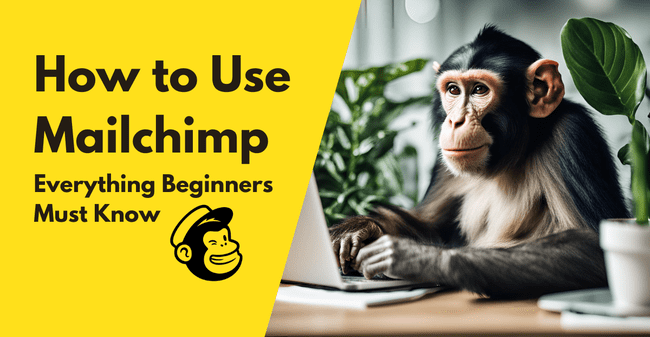
No doubt you’ve heard of Mailchimp. Mailchimp is a very popular email marketing software with newcomers and experienced marketers.
So if you found yourself here, my guess is you either want to start with MailChimp or find out if MailChimp is right for you.
We’ve used Mailchimp for many, many, years and Mailchimp is indeed very nice.
But here’s the banana peel: It’s not the best email marketing service for small businesses in many cases. And not for the reason you might think. Before you begin there are some must-knows to be aware of.
In this article, I’ll talk through how to use Mailchimp from the beginning. I’ll also quickly run through the pros and cons.
What is Mailchimp?
Mailchimp is one of the world’s first email marketing platforms. It’s been around since 2001 and has 13 million active users. Mailchimp was all about sending bulk email campaigns. Build your contact list, create emails, and send them out. And it grew so fast because it was the first to offer a freemium version. You could say Freddie the Chimp makes it a lovable brand as well. Today, the functionality has grown, but also the pricing. And there are many more email software alternatives.
Things you wish you knew before using Mailchimp (Pros & Cons)
As I’ve said, Mailchimp is popular. But it depends on what you’re looking for. Like any service, it has its good parts and its not-so-good parts. Let’s start with the things you would have liked to know first.
1. It’s up to 3x as expensive as others and has “unfair” pricing
Every marketer wants to grow their email list, right? And you’d think a straight-up comparison between Mailchimp and other software tells the whole story. It doesn’t.
Mailchimp’s pricing is confusing. Because after starting at a pretty decent price… You begin having some success with email. And boom:
- Costs go up sharply the more contacts you have.
- Pay for 10.000 contacts when you only have 5001. There are big gaps between contact tiers and because there aren’t any tiers between 5K and 10K – you’ll move up very fast.
- It charges for inactive contacts.
- It charges for duplicate contacts. In Mailchimp, you create different ‘Audiences’ or lists. But if you have the same contact in 2 lists, that counts as 2 contacts towards your limit.
- Limits are both on contacts AND emails sent. Mailchimp caps the number of contacts and emails you can send. That’s unusual. Most email marketing software caps one or the other.
- Mailchimp also links email and contact limits together. On the Standard plan, the email cap is 12x the number of contacts you have. So you can’t send daily emails, or segment too much, because then you’ll need to have a higher plan.
Personally, I find it unfair to small business owners that go in.
To each his own of course. Everybody needs to make a living including email service software providers. And there are a lot of happy users. But you may wonder if they really need to squeeze it this much. As Mailchimp is making over $800 million a year!
Just look at the alternatives:
Brevo offers unlimited contacts on all paid plans. 20.000 emails for $25 a month.
MailerLite lets you have 2,500 contacts with unlimited emails for $22.50 a month.
Moosend, 3000 contacts for $32, both offer unlimited emails on all paid plans.
That’s almost 60% cheaper than what Mailchimp charges.
2. There are better options if you want automation
Mailchimp offers basic automation as most email marketing platforms have. There are lots of automation templates, which is nice, but most are pretty basic.
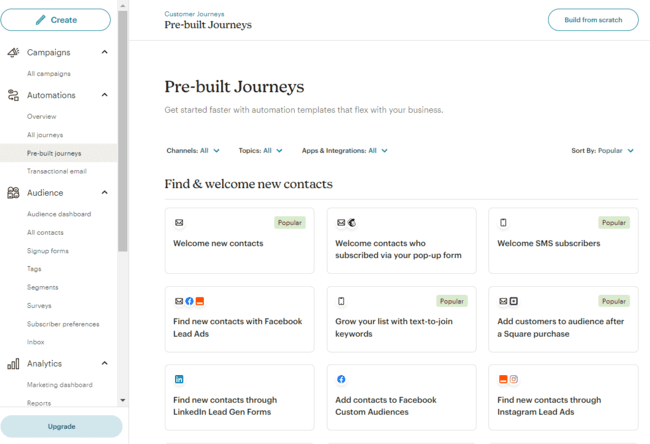
There are better automation options whatever your budget and needs are. Moosend, for example, offers advanced multi-step automations. It also has great user-friendly sequence builders.
Brevo lets you build multichannel automations that include SMS and WhatsApp. But the best in this row of marketing automation is ActiveCampaign. It’s got an advanced workflow builder to customize sequences very precisely. You can add as many steps as you want. And you can automate lots of processes beyond sending emails with goals and rules.
3. Mailchimp lacks sales CRM features
Mailchimp comes with what they call a marketing CRM. It isn’t really a CRM like you’d expect. Yes, you can build contact profiles. Add tags and behavioural tracking data. That’s good for some segmentation and targeting. And you can use contact data to personalize and automate customer journeys.
But Mailchimp doesn’t offer additional CRM features. There is no customer service or sales CRM. It doesn’t have sales pipelines, deals management, and lead conversion. Sales CRM tools aren’t an essential part of your email marketing platform, per se. You might prefer to keep email marketing separate.
But then again, you might want CRM with email marketing in one platform.
If that’s you, Brevo and ActiveCampaign offer sales CRM tools. And GetResponse has better conversion and sales-focused automation options.
Pros of using Mailchimp
It isn’t all bad news of course. People still love MailChimp. And we think we know why.
You can start and use it for free
Mailchimp paid plans come with a month’s free trial. Which is plenty of time to test if it fits your needs. And Mailchimp also offers a ‘free forever’ plan. This lets you send 1000 emails a month. Access to a lot of the features is limited. Your emails will have Mailchimp branding and you can’t use your own HTML templates. But many email marketing beginners do appreciate that there is no cost.
It’s a well-known brand and just the biggest
Popularity won’t win the race. But through their 20+ years, they have figured a lot of things about email and the platform is trustworthy. You can also trust in a mostly reliable experience. And after so many years, there are also lots of online resources to help you.
You just want to send newsletters and don’t need ecommerce features or automations
Mailchimp is pretty good at just sending out newsletters. So if you need nothing more, then you have it all there. MailChimp has integrations for more than 250 different apps. These include website builders and your CRM. So you can sync contacts and data between platforms.
Should You Choose Mailchimp?
So is it worth getting a Mailchimp account? It’s got some handy pros if you’re new to email marketing. You can test it out for free for as long as you like. It’s easy to use. There are lots of helpful resources. And there’s comfort in knowing it’s a big, popular platform.
So sure, Mailchimp is a safe bet. But is it the best value for email marketing? Does it offer the best options as your business grows? Does it offer the best features? On all of these points, there are other options worth considering.
MailerLite and Moosend both offer great value email marketing for beginners. MailerLite is a great no-frills option that does the email marketing basics well. Moosend has more features for automation and ecommerce. But still at a great price. Neither cap the number of emails you can send. You can learn more from our full MailerLite review and Moosend review.
If you don’t like the idea of being hit in the pocket as your contact list grows, check out Brevo. Brevo also has a fantastic free forever plan. You can have as many contacts as you like. And you can send 9,000 emails every month. Check out this full Brevo review to learn more about the free plan, pricing, features, pros and cons.
For all-round marketing automation, ActiveCampaign is hard to beat. And it has a pretty solid CRM package, too. If you see yourself growing from email marketing into other areas, check out GetResponse. It has a cool plan structure that starts with affordable email marketing. But then grows into marketing automation and ecommerce. Get the full picture from our ActiveCampaign review and GetResponse review.
Choose these Mailchimp alternatives for:
- Great value email marketing software with unlimited emails: MailerLite and Moosend
- Packed free plan, unlimited contacts and sales CRM on all plans: Brevo
- Best email marketing automation platform with CRM: ActiveCampaign
How to get started with Mailchimp
Mailchimp is pretty user-friendly and it’s quick to sign up and get started. All you need at first is an email address, a username, and a password.
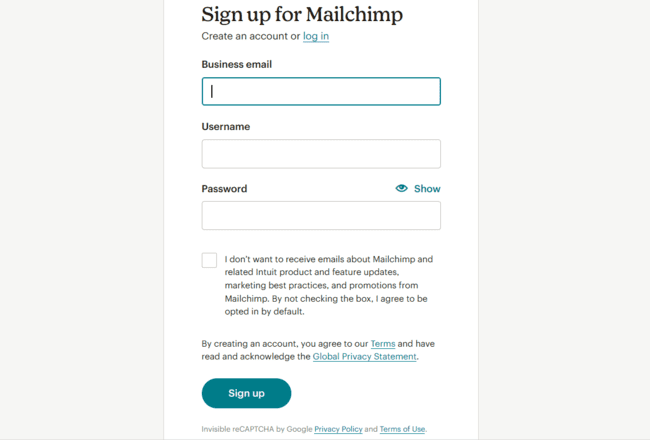
Once your account is authenticated, you’ll be asked for more details. Like your business name and physical address. You’re then asked questions about what you want to do with Mailchimp. These cover:
- Your main business goal for signing up.
- The platform features that are most important to you.
- How many contacts you have already.
- How you sell to your customers. (Via your own website, online marketplaces, a physical shop, etc.)
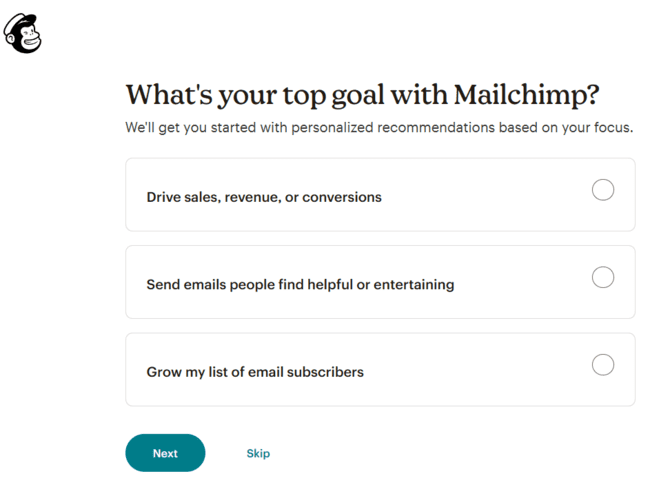
You don’t have to follow any of these extra ‘get to know you’ steps. But Mailchimp uses the information to customize the experience you get. For example, it personalizes the ‘Get Started’ wizard based on the goals you provide.
Here’s what Mailchimp suggested to me when I told it my goal was to send helpful emails:
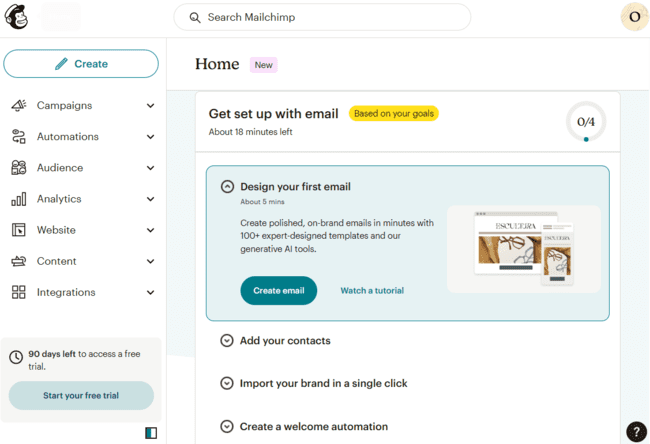
It’s helpful that Mailchimp tells you how long each step will take. So it recommends 4 steps for me to get set up sending emails. And tells me it will take 18 minutes. Just about what I would want to spend on that.
Another helpful feature is “Import your brand”. You simply give Mailchimp your website URL. The tool then pulls in brand style elements like your logo, colours, and fonts. You can then use these in your email designs.
Send Email Campaigns with Mailchimp
So let’s jump right in with Mailchimp’s suggestions. The first task is to design and send an email campaign. This is what email marketing is all about, after all.
Mailchimp can be used for all sorts of campaign types:
- Newsletters: This involves sending out regular updates about your business and brand. Newsletters are a great way to build engagement with an audience over time.
- Product updates and announcements: Got something new to offer? Email campaigns are a great way to promote new products and services.
- Sales and special offers: Raise awareness about special offers and sales events with email campaigns. Or offer discounts to your loyal email subscribers.

Mailchimp has 2 email builders. The classic drag-and-drop version. And one with Mailchimp’s latest generative AI tools that help with content. Email builders are a simple shortcut to create professional email templates without coding. They have pre-made HTML templates and elements. You just drag and drop what you want into position. And then add your own content and style.
Email templates provide pre-set layouts and styles.They range from basic layouts to fully designed emails that you just drop your content into. Mailchimp has 137 email templates to choose from.
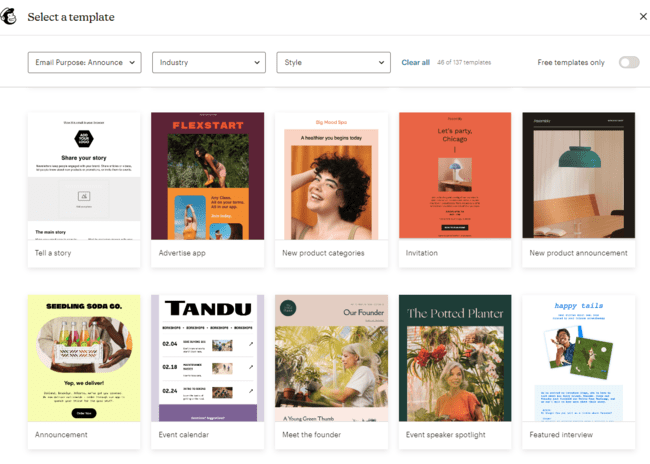
You have to pay extra for some Mailchimp templates. On paid plans, the Creative Assistant can design a custom template based on your website. On the free plan, only the most basic templates are available. If you want to get around this, we collected the best free Mailchimp templates.
After you pick your template, this is what the email builder looks like:
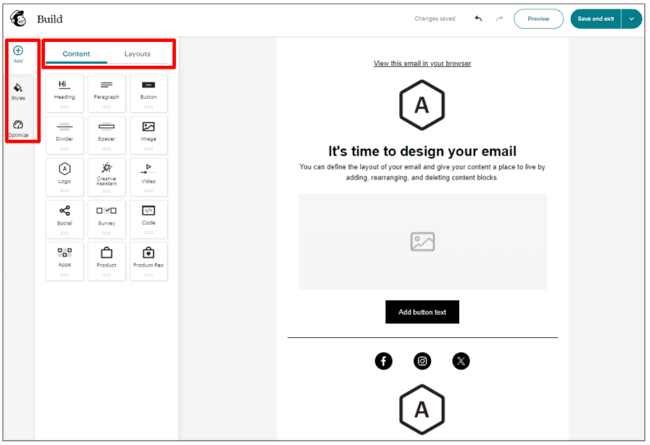
There are 3 main options in the menu to the left. Under the Add button, you can add content blocks or change layouts. Blocks are the pre-built elements that let you decide where content goes. There are blocks for images, different text types, buttons, videos, products, and more.
In the Styles menu, you can customize the on-screen appearance of your emails. There are different options for desktop and mobile. Both show previews.
The Optimize button is where the AI tools on the new builder are. This uses analytics from top-performing emails to make suggestions for your content.
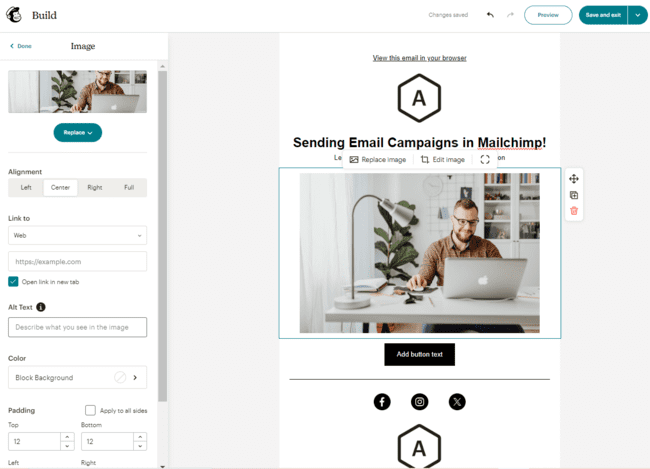
Adding and editing content in the Mailchimp builder is easy. You just click on a content block and make changes in the left sidebar.
Once your design is finished, you go to campaign settings:
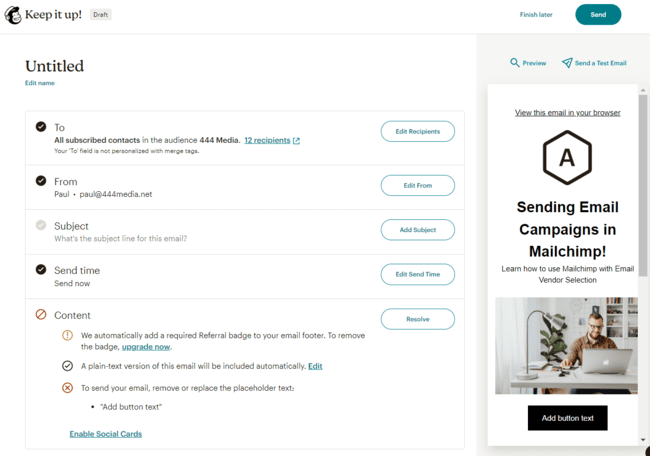
This is where the magic happens for sending your campaign. It’s where you choose recipients. Add a subject line. And schedule when it gets sent. You can send a test email to yourself or a colleague first. As in the screenshot above, Mailchimp won’t let you send if your email isn’t finished. Which is a good safeguard against sending out placeholder text!
Get started with Mailchimp for free
Start With These Email Automations
Email automation is about letting software do the dirty work when sending emails. Don’t want to have to hit send for every campaign? Automation tools do it for you.
Automating emails sounds technical and complicated. But email marketing software like Mailchimp makes it easy. It relies on creating sequences of triggers, actions, and conditions. If event X happens, action Y follows.
You can set emails to send when a contact signs up for your email list or clicks a link in your sales campaign. You can string multiple emails into long sequences. Or set alternatives to send based on different conditions.
You can use email automation for:
- Welcome emails: Triggers an email when a new subscriber completes a sign-up form.
- Abandoned cart workflow: Sends an email to anyone who leaves your online store checkout without completing a purchase.
- Special occasion emails: Automatically sends an email on a contact’s birthday or on an anniversary.
- Targeted offers: Used to send special offers and discounts to contacts based on behaviour. Send emails to someone who visits a product page several times but doesn’t buy.
- Feedback and follow-ups: After a sale, businesses often want feedback on how they did. Or offer further assistance. Automations let you reach out automatically.
- Nurturing campaigns: Nurturing covers anything that tries to nudge a lead towards conversion. In email terms, nurturing campaigns often involve sending a sequence of messages.
- Re-engagement campaigns. Sometimes, even once loyal customers disappear. Re-engagement campaigns aim to tempt lapsed customers back.
Let’s look at how you create an automated Welcome sequence in Mailchimp. In the Automations menu, there’s a tab called pre-built journeys. These are templates for making your automated sequence.
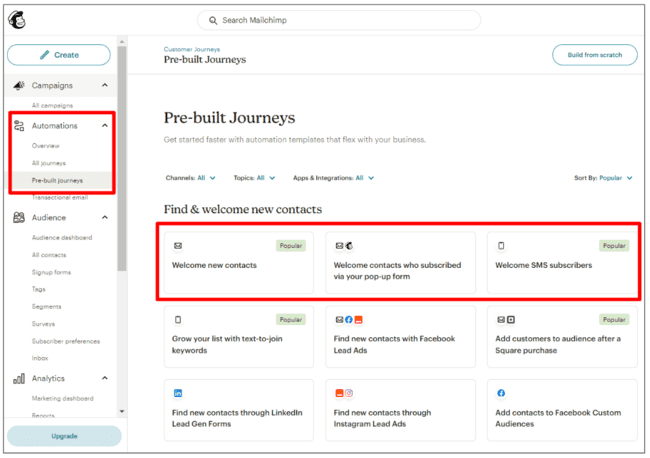
As you can see above, there are several Welcome journeys. When you click on one, you get a preview. This is what the Welcome New Contacts preview looks like.
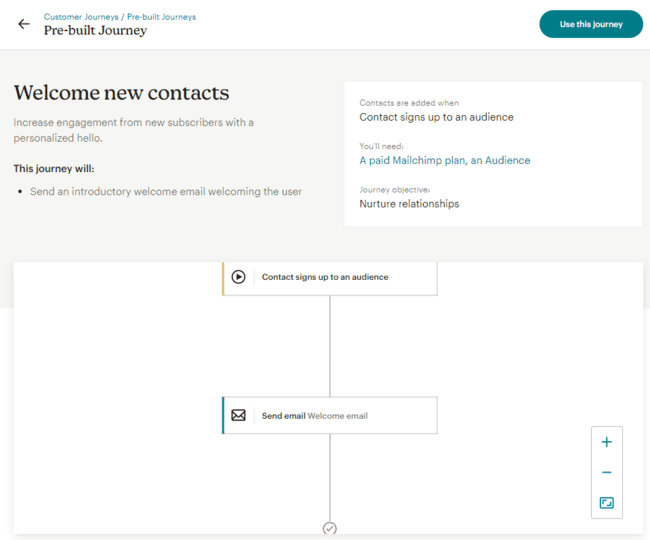
This is a very simple sequence. The trigger is a new contact signing up for an ‘Audience’. Which in Mailchimp means being added to a list via a form. The action is sending a welcome email.
It’s easy to build longer sequences. Here’s a sequence I made that monitors whether new subscribers open the welcome email. If they don’t open it in 3 days, a follow-up is sent.
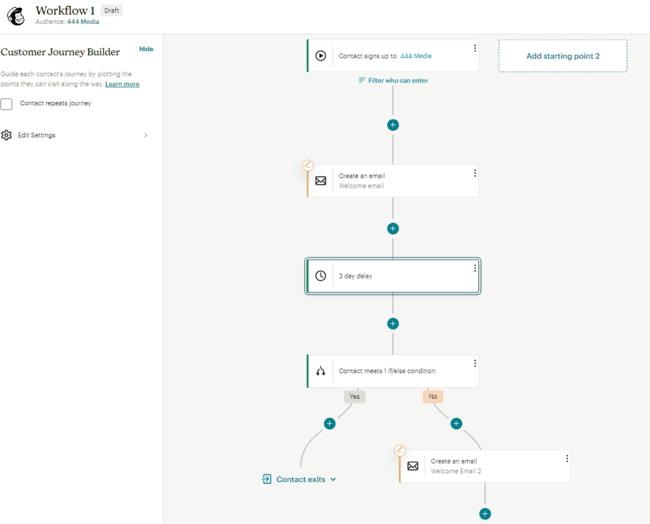
This is Mailchimp’s workflow editor. The blue plus signs are for adding ‘journey points’ to your workflow. Journey points can be rules. These include the if/else condition to split the sequence into yes and no branches and create a customized path for different subscribers. Rules can also be time delays or waiting for a new trigger. Journey points are where you add your actions, too. In my sequence, the actions are sending the initial welcome email and the follow-up. You can also send SMS messages or surveys. Or tag or update contact records.
Create Forms and Landing Pages in Mailchimp
Forms and landing pages are how you get people to sign up to receive your emails. This is important for growing your list. Here’s how to build both in Mailchimp.
Mailchimp signup forms
Forms fall under what marketers call lead capture. This means getting new leads or contacts for your campaigns. Mailchimp’s form options are under the Audience menu.
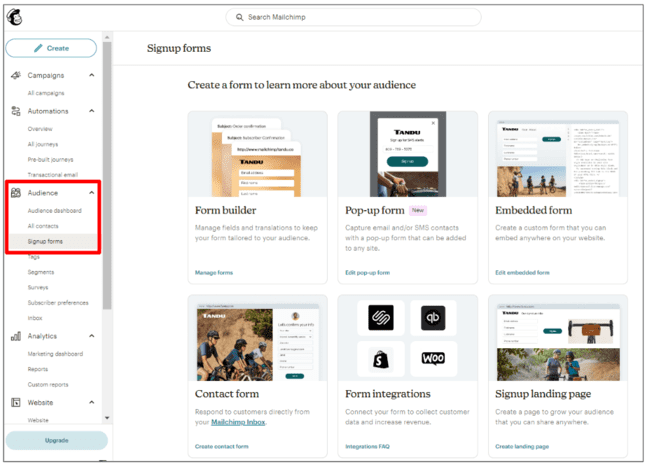
Mailchimp’s signup form page has 6 options. The form builder is the main tool for building forms from scratch. Then there are different options for pop-up, contact, and embedded forms. These are essentially shortcuts to making particular types of forms. Like templates, much of the formatting and design is pre-made.
Form integrations connect signup forms from landing page and form builders you use to Mailchimp. The last option is to build a signup landing page.
Here’s what the signup form builder looks like:
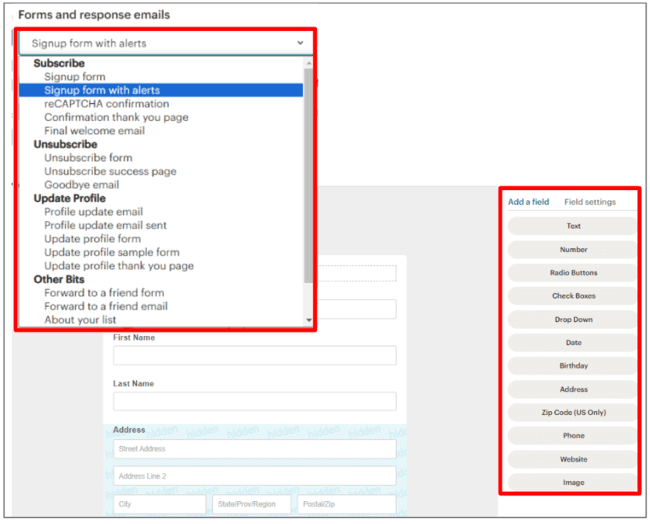
There are 2 main groups of options. In the drop-down menu in the top left, you can choose your signup form type. Then to the right of the screen, you can add and format fields. The standard is a name and email address. But you can add check boxes, drop down menus, phone, website, and image fields, too.
This builder gives you many options for making signup forms from scratch. But if you want a quicker way, you can use the shortcut options. Here’s the pop-up form builder:
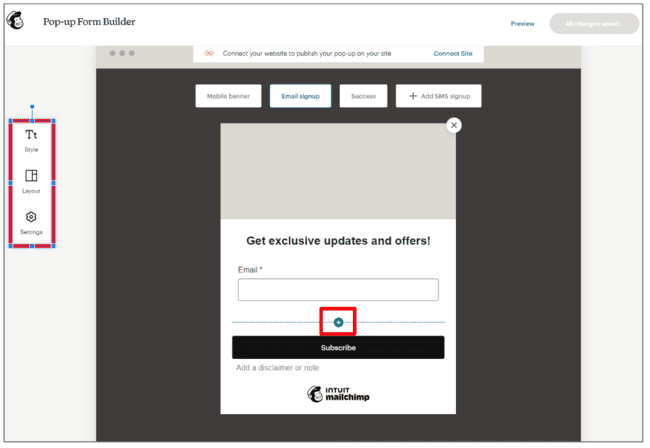
The interface is much simpler. The + sign on the form opens options to add new fields. In the menu to the left, you can style different elements on the form. Or choose from different pre-formatted layouts. You can further tweak how and when the form appears in Settings.
Mailchimp landing pages
Mailchimp’s navigation for its landing pages is a little strange. There’s no link in the main menu. But here’s what you see if you follow the Audience > Signup Forms > Signup Landing Page path.
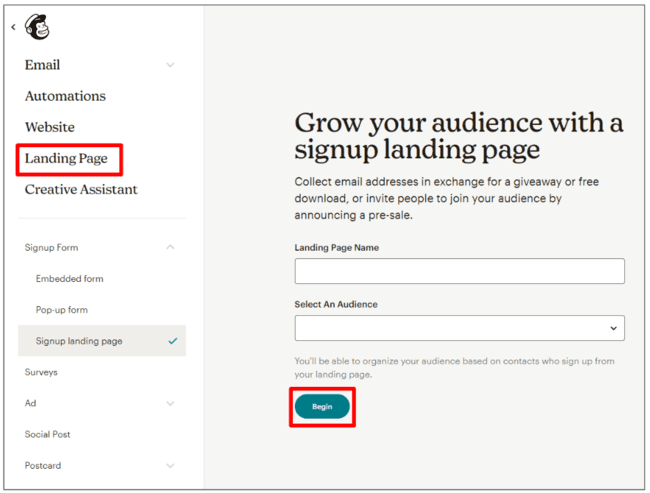
The Begin button here lets you carry on to build a page with an embedded form. But if you click the Landing Page option, you see an almost identical page. Except that you can build a general landing page for other purposes. It’s all a bit confusing, to be honest.
As with emails, building a landing page starts with a template.
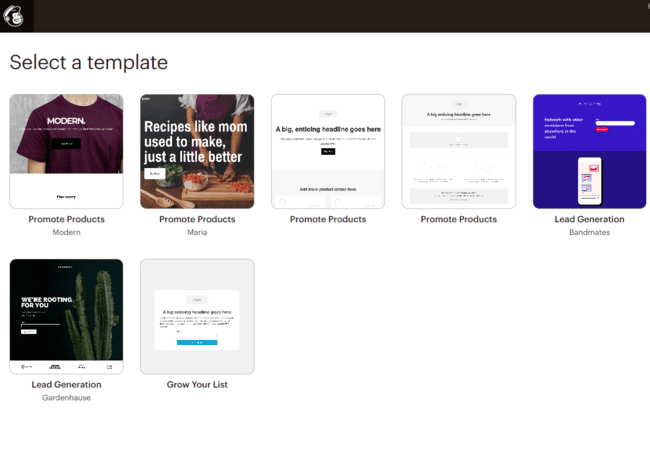
There are templates for lead generation and product pages. Product landing pages are useful for special offers and promotions. It means people click through to an ‘offer’ page rather than the regular product page. This makes it easier to track conversions from email campaigns.
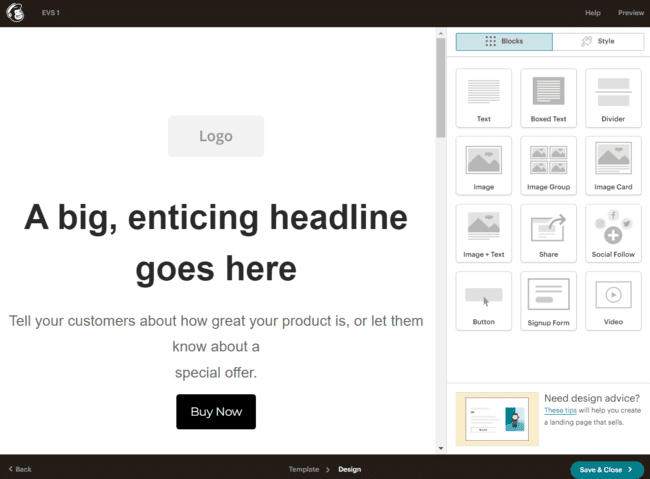
The landing page editor is very similar to the email builder. You drag and drop content blocks into place from the right. Then click on blocks to edit them.
Get started with Mailchimp for free
Analyze Email Performance in Mailchimp
Under the Analytics menu, you’ll see a tab for the Marketing dashboard. If you’re a newcomer to email marketing, this is the best place to start with analytics. It shows you all the important email metrics at a glance.
Here’s what the Performance tab on the dashboard looks like:
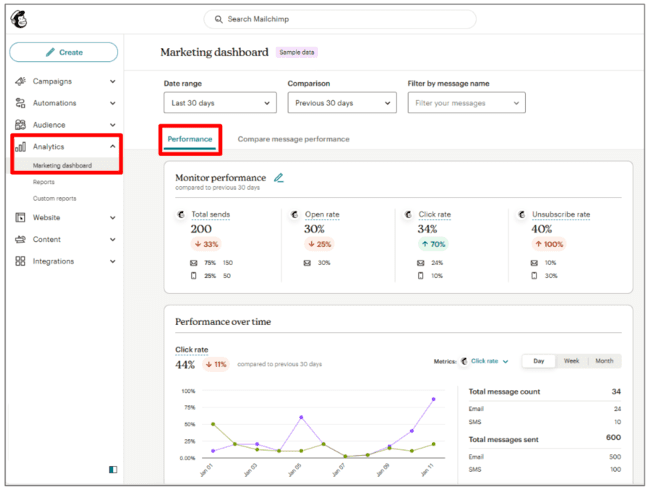
Here you can see total sends, open rate, click rate, and unsubscribe rate. And how these rates change over time. Including a detailed graph for each metric. The aim is to get open and click rates up. And unsubscribe rates going down.
Note that in Mailchimp, you have to activate open and click tracking for every campaign. Otherwise Mailchimp won’t measure them. This can be annoying if you forget one time!
The dashboard also shows delivery data. Again, the aim is to get as high a delivery rate as possible. An important metric to watch here is Bounces. A bounce means an email that doesn’t land in a recipient’s inbox. Not only is this a waste of effort. High numbers of bounces can also hurt your sender reputation.
All of this is more than detailed enough to get started. But once you’re ready, you can also build customized Reports. Reports let you pick and choose from a wider range of metrics. You can also look further than email and SMS campaigns. You can build reports to look at the performance of automations or landing pages.
Keep Your Email List Clean
Maintaining a healthy list is important in email marketing. It means making sure you only send to genuine, verified email addresses. By ‘cleaning out’ all the old, unused, or potentially fake ones.
And if you don’t keep your email lists clean? More of your emails go undelivered. Your bounce rates go up. Email servers start to notice this. They get suspicious that you’re a ‘spammy’ sender. Someone who fires out unsolicited emails without checking (or caring) who receives them. You get a bad sender reputation and it gets harder to send email campaigns.
List cleaning usually means verifying email addresses yourself. And removing any ‘bad’ ones before you send out campaigns. But in Mailchimp, list cleaning means something else. Mailchimp will ‘clean’ any address from your list if a bounce occurs from it. That sounds like a good thing. But blocked addresses still count as one of your contacts. So you’re paying for contacts you can’t send to.
Doing your own list cleaning is even more important if you use Mailchimp. How? With email verification tools like Bouncer. Email validation software lets you upload and verify email addresses.
Mailchimp Pricing and Plans
Mailchimp’s Standard email marketing plan starts at $20 a month for 500 contacts, 5 users, 5 lists, and 6,000 emails.
The Standard plan comes with all of Mailchimp’s key marketing features. The website building and transactional email products are priced separately. There’s a one-month free trial on all plans.
See full pricing or read our pricing guide
Conclusion: How to Use Mailchimp
Overall, Mailchimp is beginner-friendly and easy to use. And there’s plenty of help with building and sending your first campaigns.
A key thing to watch out for with Mailchimp is its email sending and contact limits. As your email marketing grows, it gets expensive quickly. Contacts especially are a sticky point. Mailchimp charges double for having the same contact in 2 lists. And with its ‘cleaning’ policy, it charges for blocked contacts you can’t send to.
So what about Mailchimp alternatives? Check out MailerLite and Moosend for beginner-friendly email tools at a great price. Brevo has a better free plan than Mailchimp with higher send limits and unlimited contacts.
Finally, if you want more advanced features, try GetResponse or ActiveCampaign. GetResponse lets you start with affordable, straightforward email marketing. But then you can scale up as your business grows. ActiveCampaign is a winner for growing businesses that need advanced automation and CRM.
